A simpler, faster way to unlock 1Password

by Evan Sandhu
November 12, 2025 - 5 min
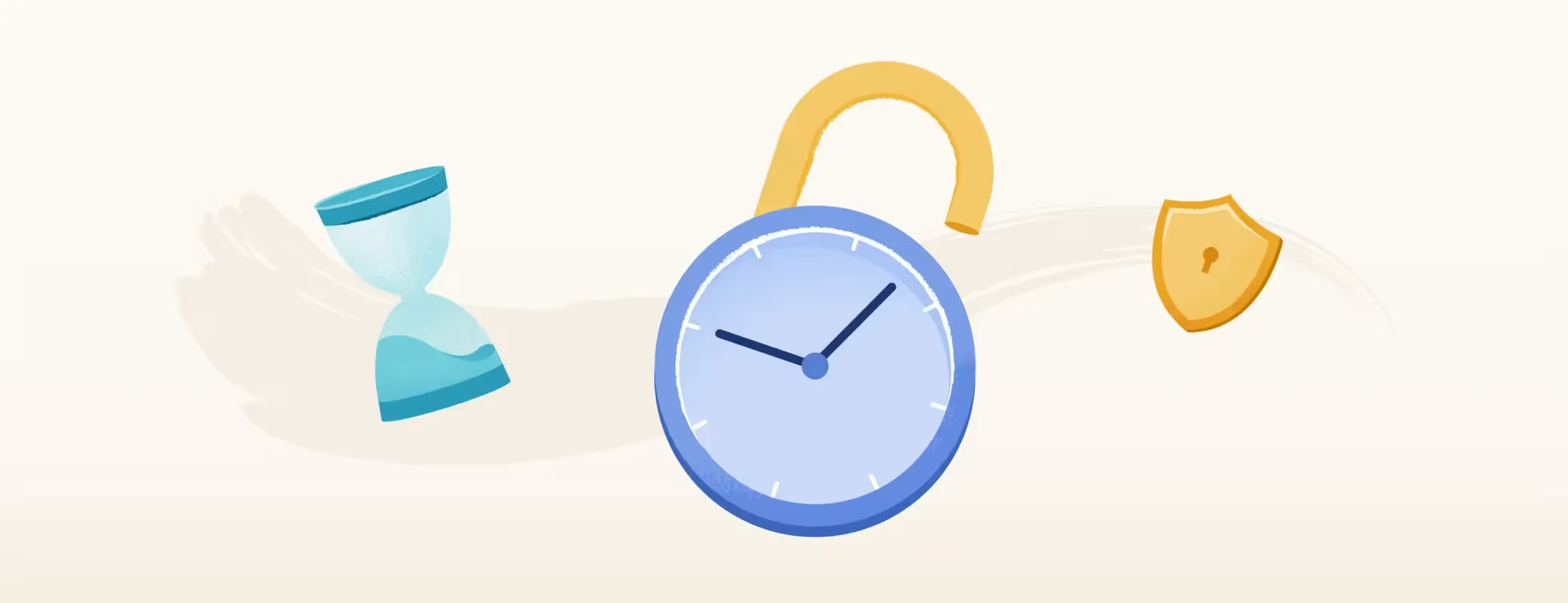
Related Categories
We’ve all been there. You open your laptop, log in to your account, log in to your password manager, step away for a quick coffee break, and come back ready to get started on a project, only to be asked by your computer and password manager to log in to both all over again. It’s safe, sure, but it can also feel like one extra speed bump between you and getting work done.
At 1Password, we’re always looking for ways to simplify your experience without compromising security. You should feel confident that your data is protected, while still being able to access what you need without disruption. That’s why we’ve made unlocking 1Password faster and simpler, without changing what makes it secure.
Unlock 1Password when you unlock your device
We’ve redesigned the 1Password unlock experience to be faster and smoother while maintaining the same trusted security.
The new unlock with device setting lets 1Password open right alongside your Mac or PC. It unlocks as soon as you pass your device's own lock screen using a secure authentication method, whether that's Face ID, Touch ID, a PIN, or a password.
No matter what, 1Password ensures you’re always in control. This feature is completely optional, giving you the freedom to decide how you want to balance convenience and security. 1Password relies on your device’s built-in secure hardware and end-to-end encryption to keep your data protected. This hasn’t changed.
What’s new is how 1Password recognizes trust. When your device has already verified you through a secure method like a biometric login or system password, 1Password now accepts that verification, allowing you to access your credentials in a seamless way.
Your security, your way
To complement this new unlock experience, we’ve given you a new way to manage your security preferences with a new security review prompt. We know that every person has a different comfort level when it comes to convenience and security. This prompt helps you choose the balance that feels right for you, making it easier to personalize 1Password to the way you live and use it every day.
Initial app unlock presets policy prompts on Mac and PC devices
These new security presets introduce three simple options that let you decide how 1Password unlocks so you can choose the balance of security and convenience that fits you best:
Convenient: 1Password locks and unlocks automatically with your device
Balanced: Unlock 1Password once every 8 hours, then it unlocks with your device
Strict: 1Password locks whenever it’s not in use, and you’ll need to unlock it each time you return
You can expand the preview changes toggle to see the details for each option. From there, you’ll find additional ways to tailor your experience, like unlocking with your device password instead of Touch ID, unlocking automatically when your device does, or choosing to stay signed in until you decide otherwise.
As presets can differ slightly depending on your device, each preset can be easily adjusted in the 1Password app. The Security settings page shows the options within each preset, making it simple to review or adjust your preferences anytime.
Whether you prefer uninterrupted access across trusted devices or tighter control when stepping away, 1Password adapts to you.
Updated 1Password security settings to correspond with the new preset updates
Keep your recovery options close
If you choose a more flexible unlock option or turn off regular password confirmations, 1Password will prompt you to create a recovery code. Your recovery code ensures that if you ever forget your password or lose access to your device, you can safely recover your account without compromising security.
Setting up a recovery code is an easy way to provide yourself with peace of mind when using 1Password.
Finding balance in security
These updates do more than make 1Password easier to use, they make it smarter.
By integrating device-based unlock with flexible security presets and recovery safeguards, 1Password adapts to your digital life. You get faster access when you want it, security when you need it, and confidence that your data stays secure no matter how you choose to use 1Password.
If you have feedback or want to learn more, we’d love to hear from you in the 1Password Community Forum.
In the meantime, here are a few frequently asked questions and answers to help you get started with these new settings.
Does this apply to my 1Password Business plan?
Not just yet, we’re rolling out these new settings to our Individual and Family plans first. If you’re a 1Password Enterprise Password Manager administrator, be on the lookout in the coming weeks for an exciting announcement on improvements to the EPM experience. In the meantime, nothing will be turned on for Business accounts without admin consent or approval.
Is this feature available on mobile?
Yes, a similar unlock experience is available on mobile, but it works differently. 1Password on mobile will only unlock automatically if you’ve accessed it within 10 minutes of your last unlock. Security presets vary across platforms and can be customized per device. You can select or adjust your security preset at any time in the Settings section of the 1Password app on Mac, PC, or mobile.
Will 1Password lock while I’m using my device?
1Password stays unlocked while you’re interacting with your trusted device, minimizing unnecessary interruptions. It will lock when your device locks, goes to sleep, or after a period of inactivity, and it now unlocks automatically when your device does.
Do settings sync across devices?
Presets and security settings are specific to each device. That means you can choose different security preferences for your laptop, tablet, or phone based on how you use each one.
Do I need a recovery code?
No, but if you select a more lenient preset or setting, you’ll be prompted to create one. This way, you won't have to worry about a lost or forgotten password.

