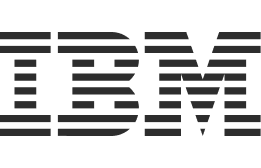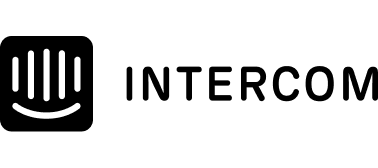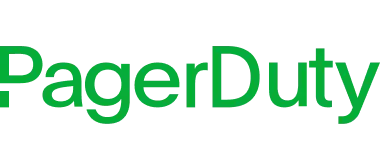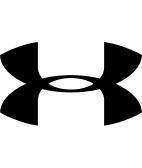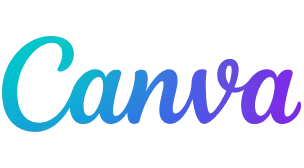1Password 功能
無論是在家、辦公室還是其他任何地方,皆能享受更簡單、更安全的生活。探索造就 1Password 成為團隊、家庭和個人最佳安全解決方案的所有功能。

建立、使用和分享強密碼
告別弱式密碼和難記的密碼,奔向按一下即自動填入的安全憑證。讓每個帳戶都使用強式密碼來保護自己免受駭客攻擊。
確保你的業務增增日上
利用企業級密碼管理器來防範資料外洩,功能包括輕鬆佈建與取消佈建帳戶、可據以行動的見解,以及與現有安全工具的聰明整合。
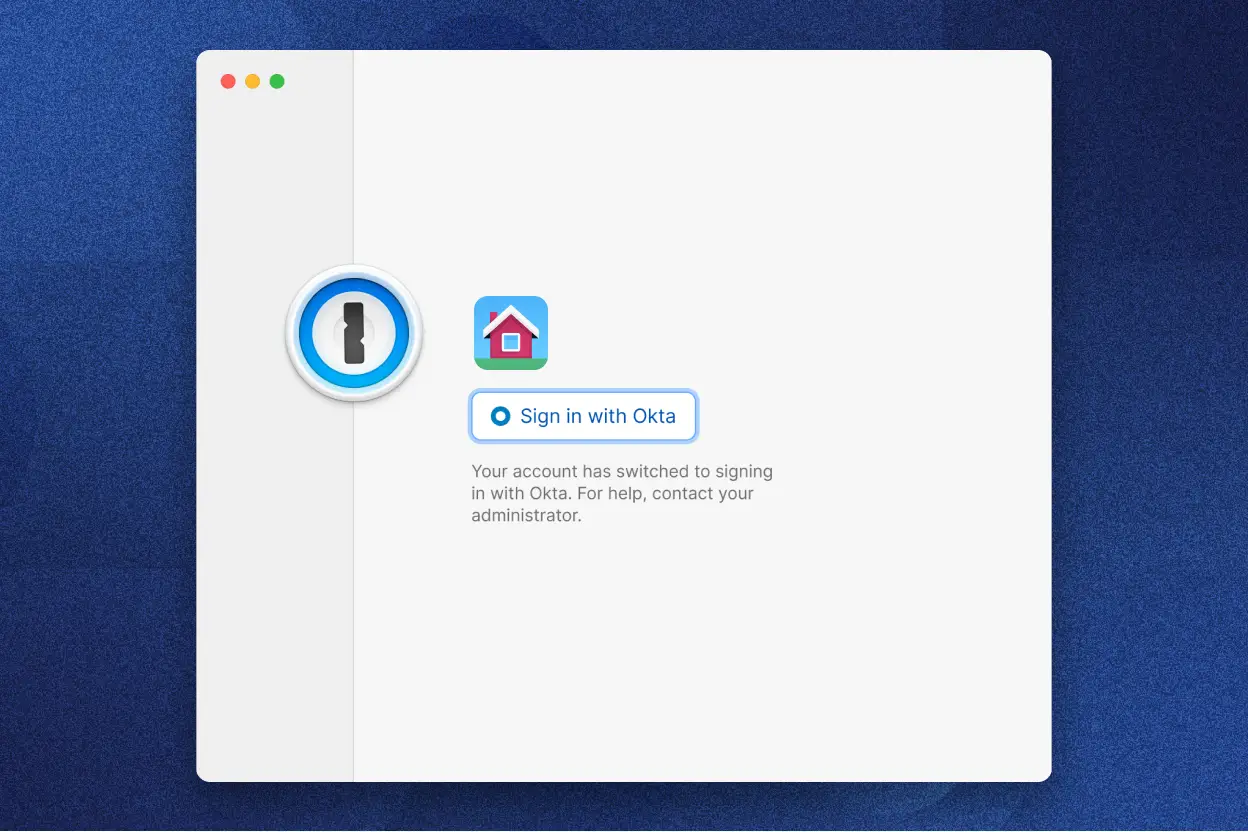
存取管理
讓員工僅能訪問他們工作所需的強式密碼和其他敏感資訊,確保你的企業安全。
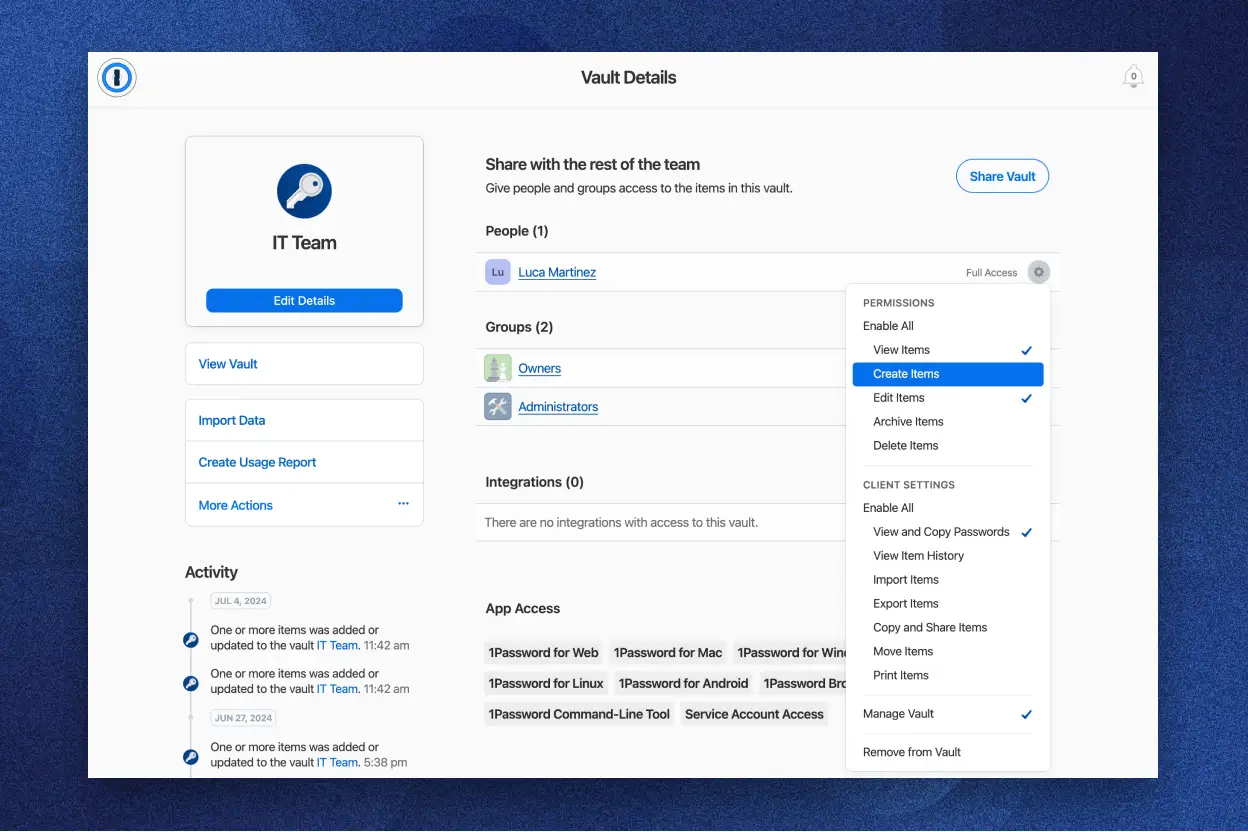
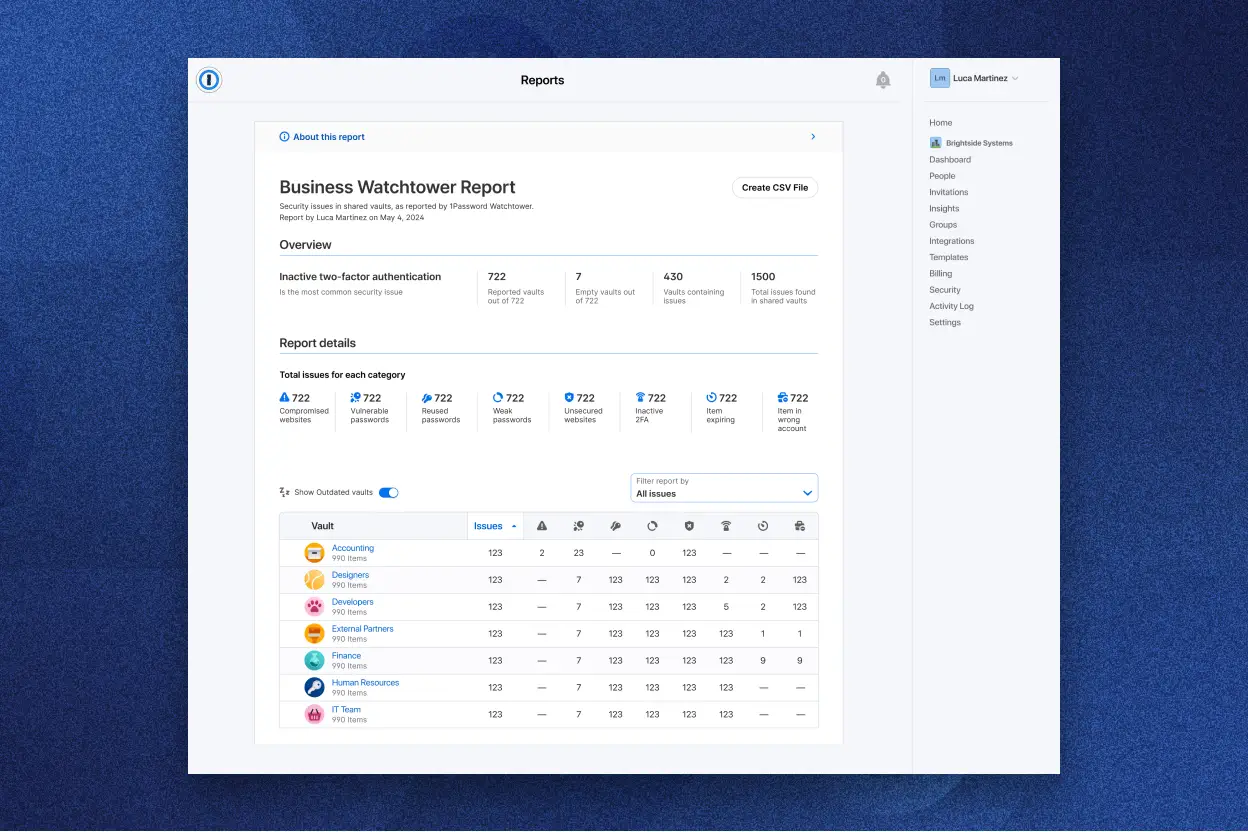
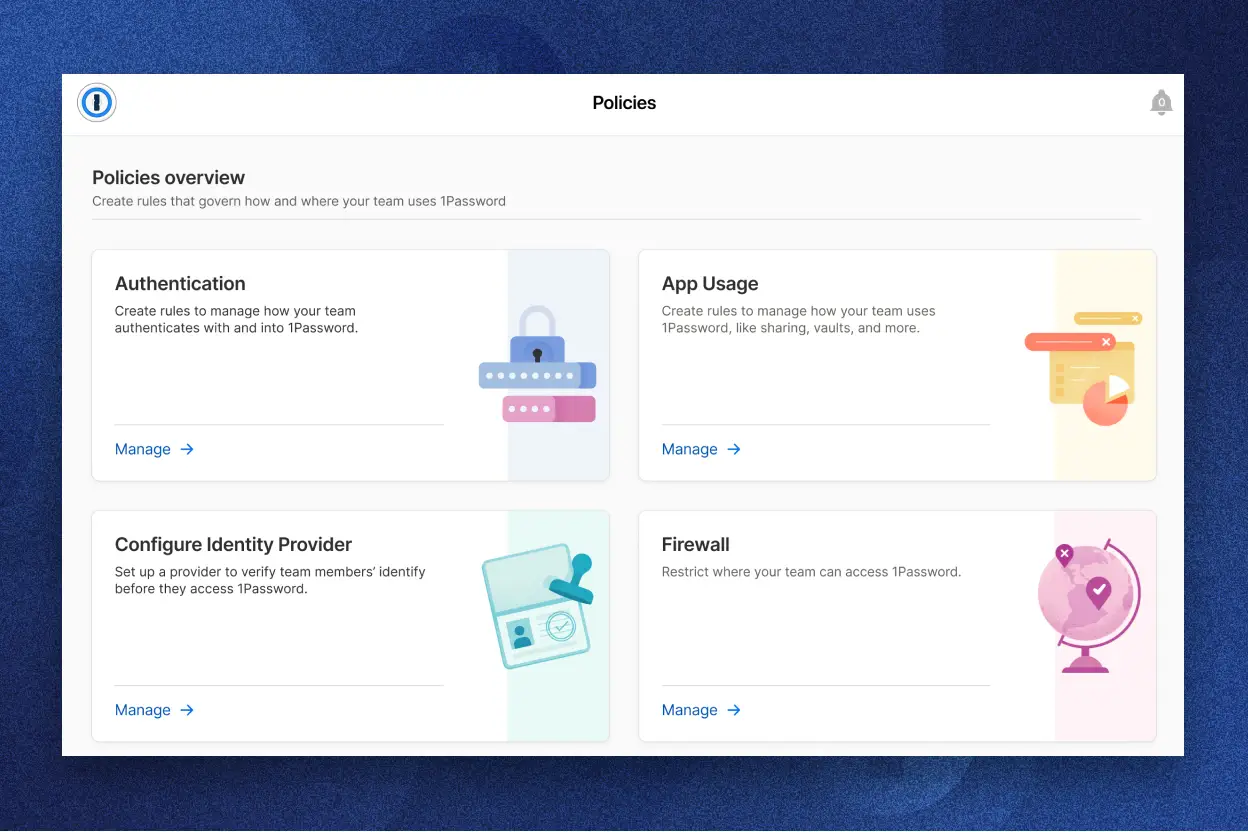
儲存、自動填入並共享所有
密碼只是其中一項。儲存及自動填入你數位日常生活中所需的一切資料,包括地址、信用卡和雙因素驗證碼。
密碼
免輸入,免搜尋。透過在 macOS、iOS、Windows、Android 和 Linux 上自動填入密碼,快速登入網站和應用程式。
通行金鑰
無密碼驗證的未來就在這裡。更快速、更安全地登入越來越多提供通行金鑰支援的網站和應用程式。
雙因素驗證碼
獲得雙因素驗證的額外保護,且省去從另一個驗證應用程式中獲取驗證碼的麻煩。
財務資訊
在 Chrome、Firefox、Edge 和 Safari 等瀏覽器中,儲存及填入你的銀行帳戶資料、付款卡詳細資訊等。
地址資訊
在你完成訂單或在線上提交重要文件時,讓 1Password 自動填入你的地址資訊來節省時間。
安全備註
藉由安全備註,記錄及儲存敏感資訊,非常適合旅遊行程、保單細節等重要資訊。
保護你的軟體開發工作流程
使用 1Password Developer 簡化整個軟體開發生命週期中管理 SSH 金鑰、API 權杖及其他基礎架構機密的方式。
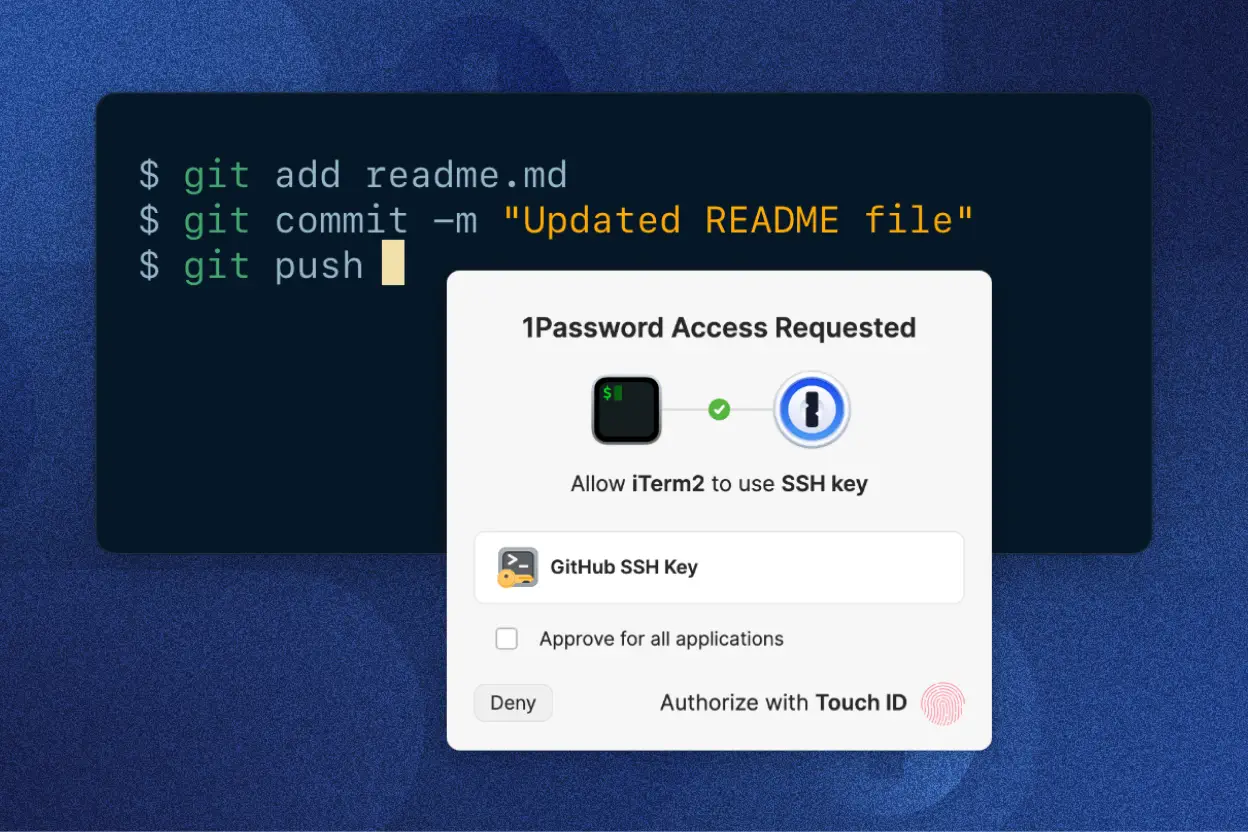
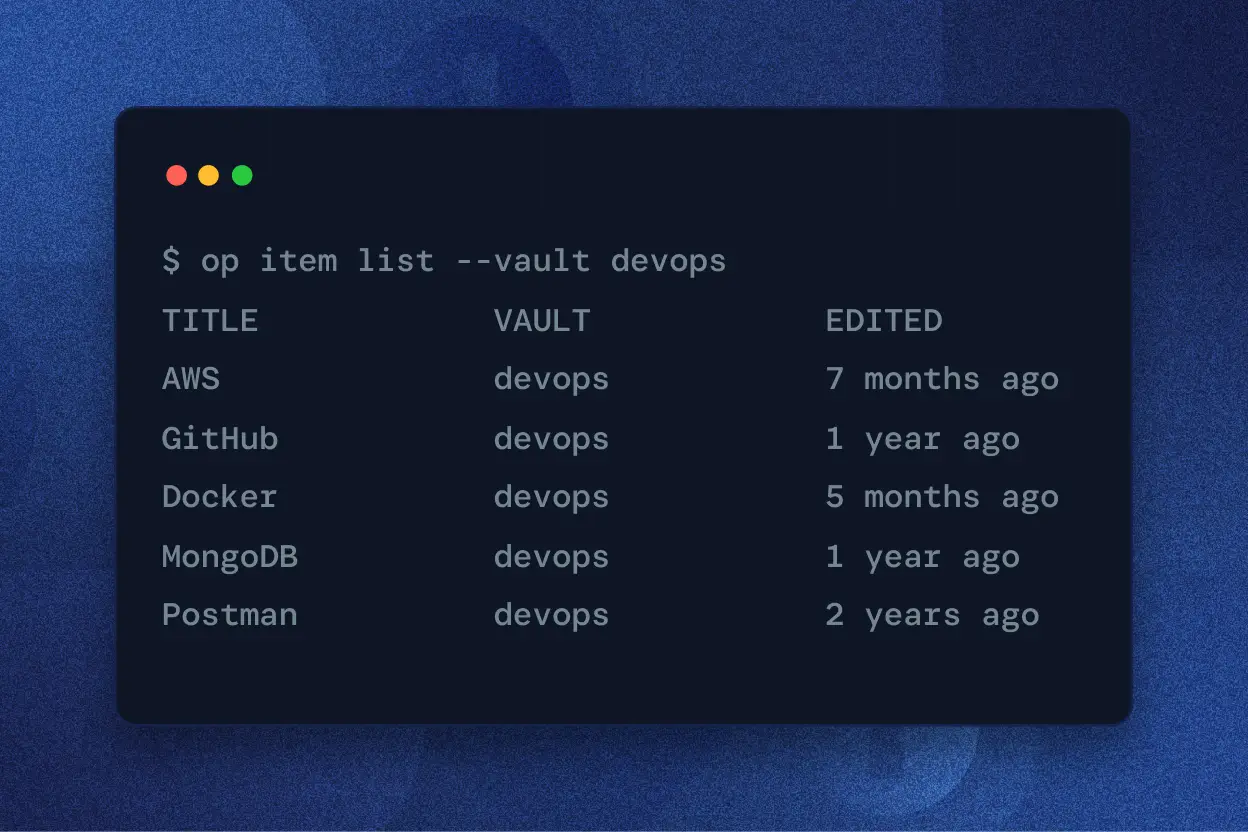
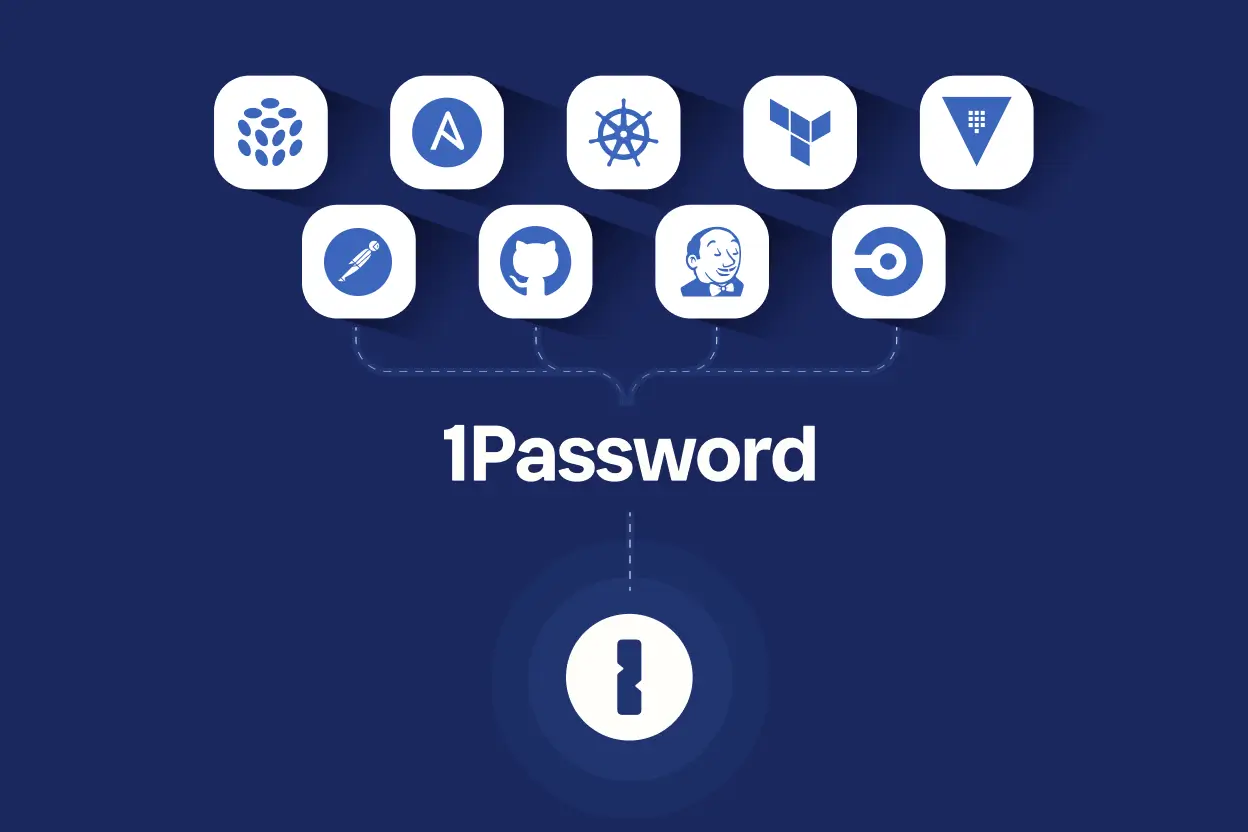
受到數百萬使用者和超過 150,000 家企業的信賴
確保可以始終安全登入每個裝置上的所有應用程式
1Password Extended Access Management 可確保每個 ID 的真實性、所有應用程式登入的安全性和每台裝置的健康狀況。
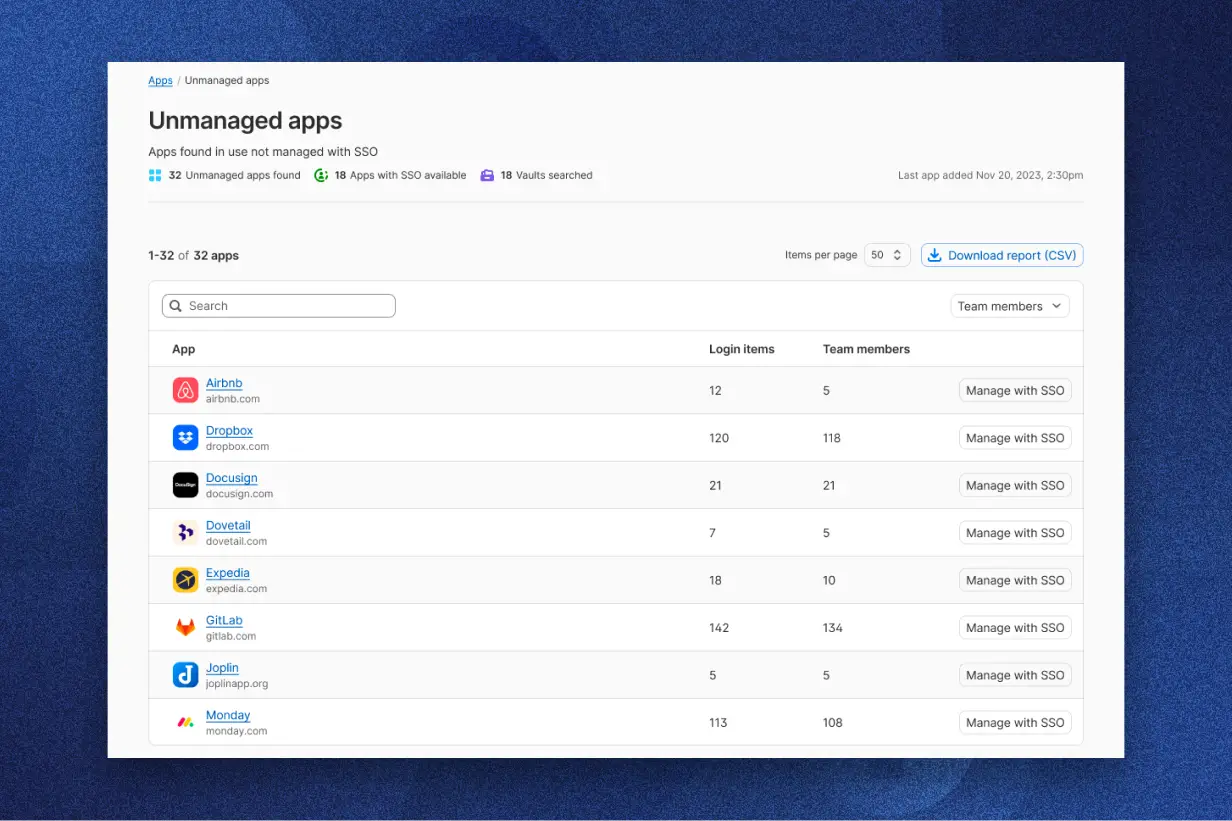
應用程式深入解析
瞭解員工正在使用的應用程式,並引導使用者使用公司核准的應用程式,或管理對未託管應用程式的存取權限。
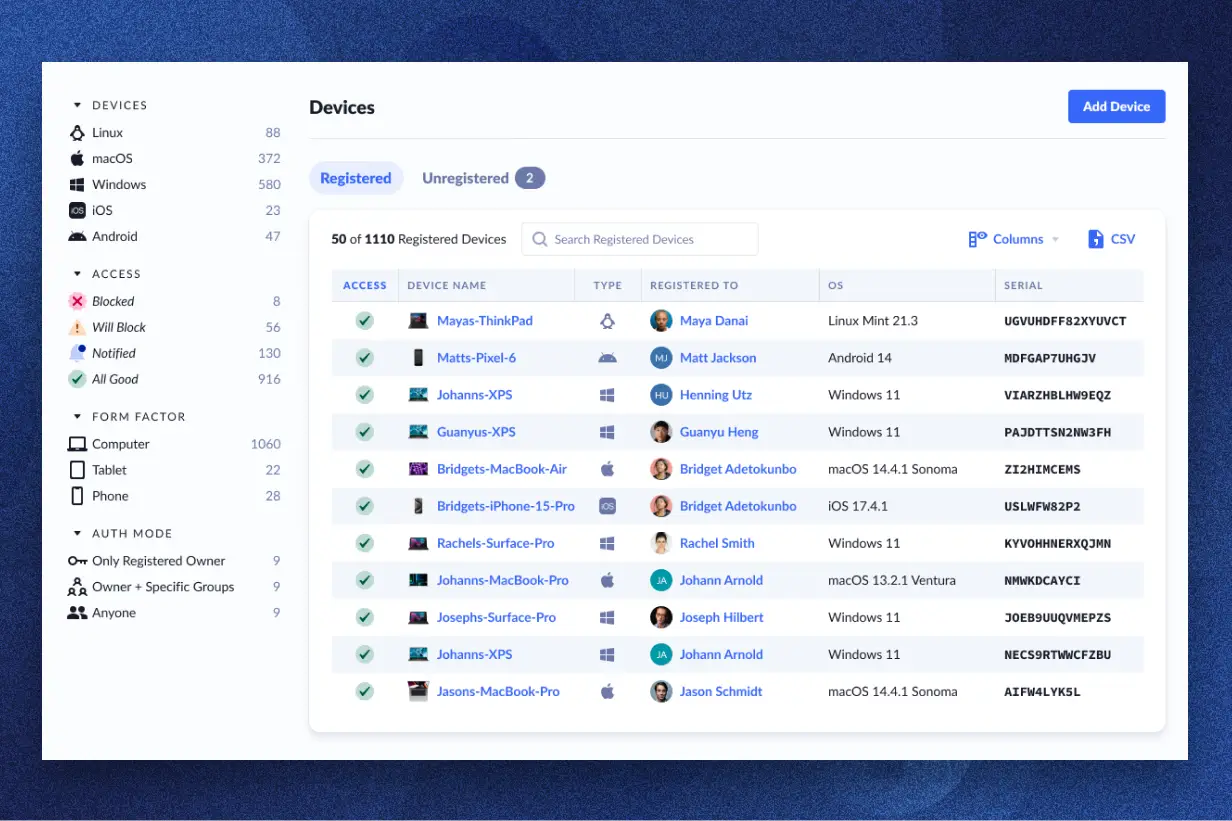
裝置洞察
檢查每個裝置的安全狀況,並在終端使用者完成重要的安全任務 (如更新應用程式和瀏覽器) 之前,阻止對應用程式的存取。
1Password 功能常見問題解答
1Password 可以做什麼?
1Password 是一個密碼管理器,可用來儲存和管理帳戶憑證、財務資訊、文件和其他敏感資料。它能產生安全的密碼、快速填入表單和跨裝置同步資訊,同時提供安全的密碼分享功能和帳戶入侵監控。
1Password 如何運作?
如何建立 1Password 帳戶?
1Password 提供哪些方案?
為什麼 1Password 是最好的密碼管理器?
1Password 與競爭對手相比如何?
什麼是 1Password Extended Access Management?
Extended Access Management 與身分識別存取管理有何不同?
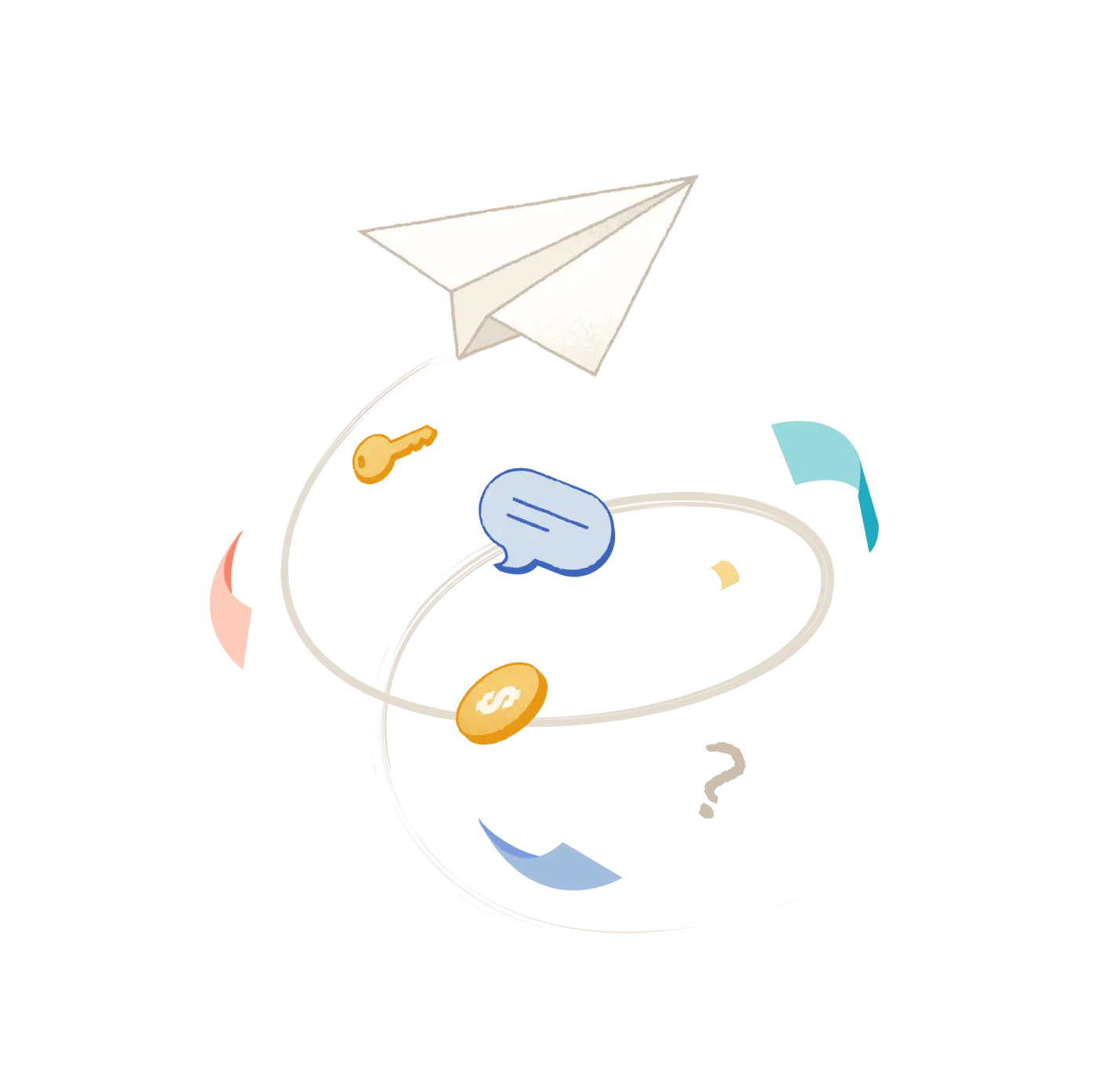
訂閱我們的企業安全電子快訊
透過電子郵件收取確保工作場所安全和高效運作的實用建議。