Extending access management
Why zero trust requires going beyond traditional IAM – and how to do it.
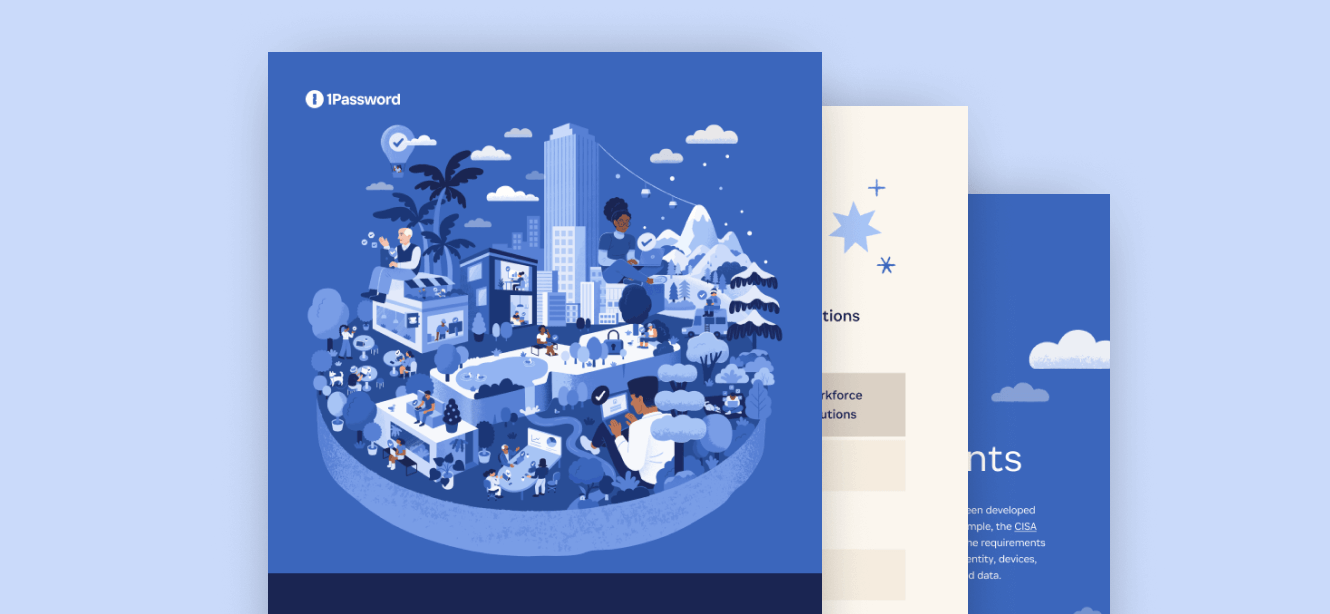
Why zero trust requires going beyond traditional IAM – and how to do it.
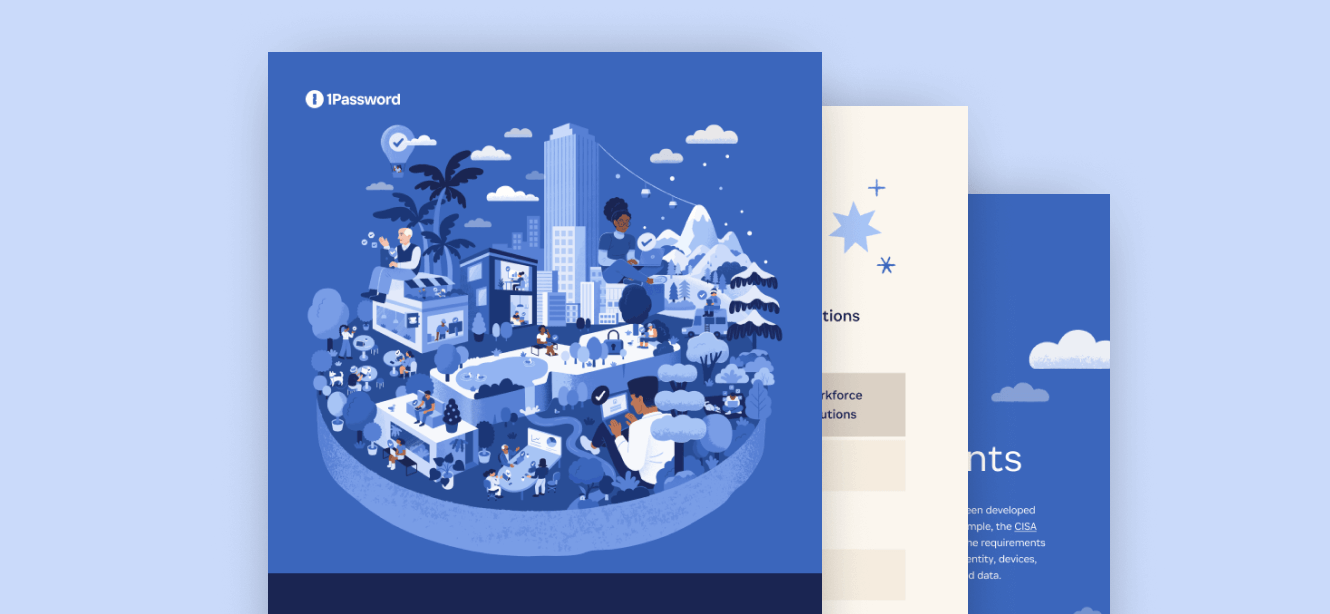

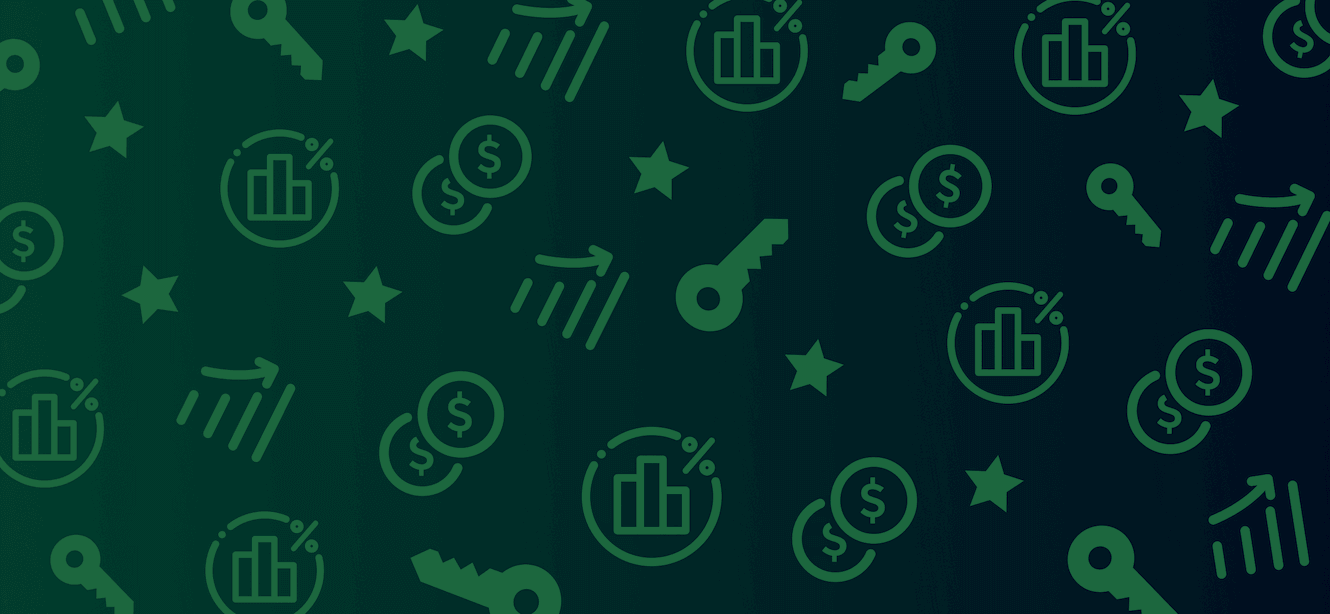

Business Resources
Guides
Reports
We have more people than ever doing password management – by a lot – which is a win for security overall
Case Studies
Get advice on running a secure, productive workplace delivered directly to your inbox.