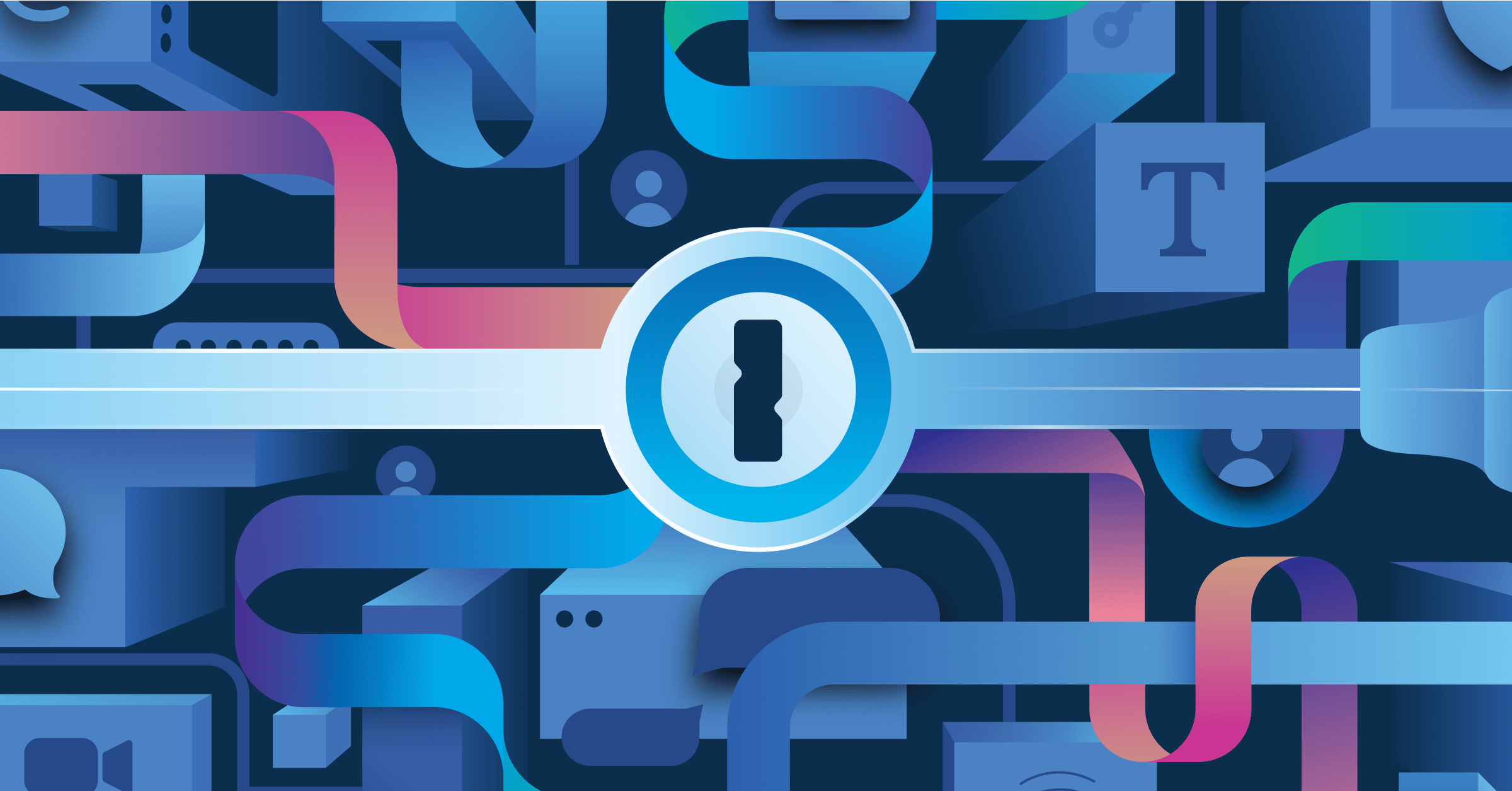
Download our resource kit and learn how to protect yourself – both at work and at home. Discover common security threats, how to prevent a data breach, and how you can help build a culture of security at your organization through ongoing training and other preventative measures.
The kit includes:
- 9 principles for a better company password policy.
- Incident response guide: what to do if you experience a breach.
- How to create a culture of security.
- The ultimate checklist to keep your business safe online.
- How to start your own internal security training program.